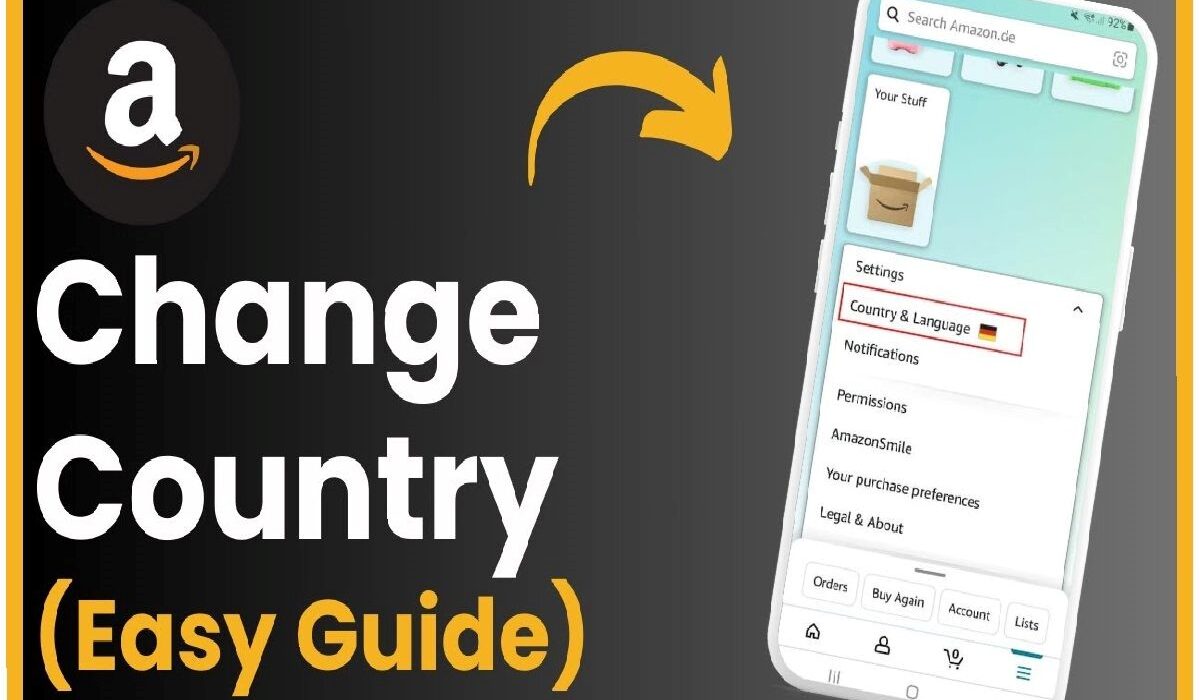Amazon is an international shopping platform where users can switch regions to access content, products, and delivery services of specific countries. Whether you are moving and want to change your location on Amazon or buy something available within a particular region, this guide is handy. In this guide, you will learn how Amazon’s services work on different computers and how to quickly switch the country settings to access all of them.
Why Change Your Country on Amazon?
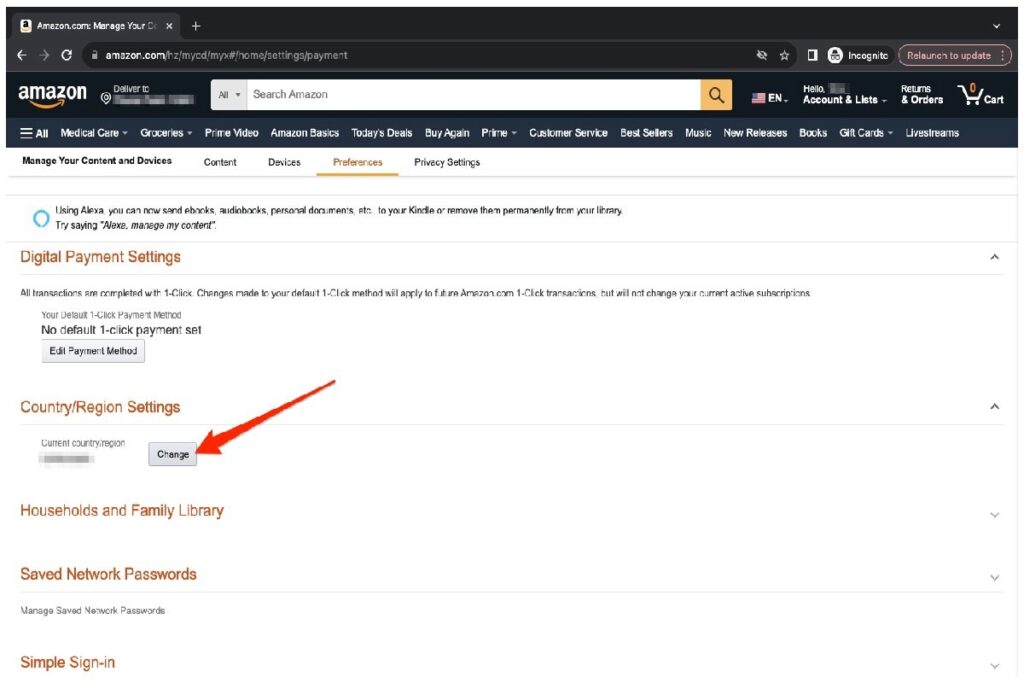
Changing your country settings on Amazon provides several benefits:
Access to Local Deals: Many countries have unique promotions, sales, and product availability.
Shipping Preferences: Choose between viewing products that ship to your location now and products that don’t.
Language and Currency Customization: Modify Amazon’s interface to fit specific languages and inheritance of money.
Country-Specific Services: Access services such as Prime Video and Kindle stores for reading based on your geographical area.
That is why it would be helpful to get ideas on how to improve the work in these environments and thus receive a significant improvement in the purchase experience on Amazon.
Ways to change the country at Amazon using the desktop version
Follow these steps to change your Amazon country settings on a desktop:
Step 1: Log in to Your Amazon Account
Click on the link and open Amazon. Then, you need to log in with your account.
Step 2: Open Account Settings
From the toolbar at the top right of the page, roll your mouse over the Accounts & Lists pull-down and click the Your Account link.
Step 3: Access Content & Devices
To locate it, scroll down to the Digital Content and Devices section and click on Manage Your Content and Devices.
Step 4: Navigate to Preferences
Before that, click the Preferences tab and find the Country/Region Settings item in the list of options.
Step 5: Change Your Country
Go to Change under Country/Region Settings. Type in your new address and the country of your new home, and click on the Update button. After that, Amazon will exit this marketplace and go to the relevant regional marketplace instead.
How to Change Country on Amazon Mobile App
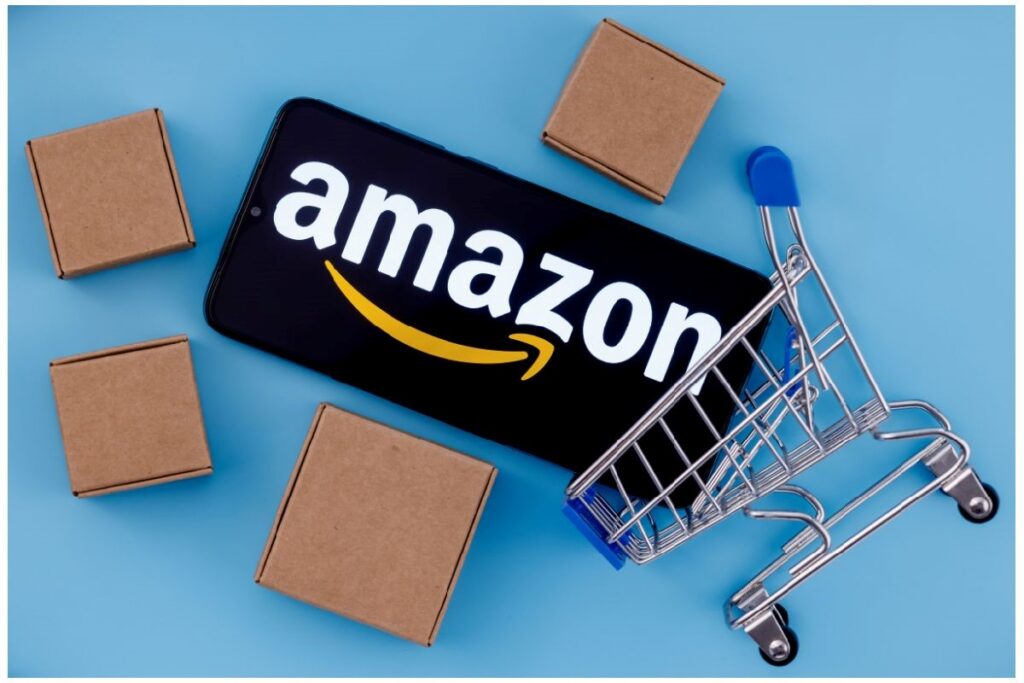
If you prefer using the Amazon app, here’s how to change your country settings on mobile:
Step 1: Open the Amazon App
Open a smartphone, run the Amazon application, and ensure you have signed in to your account.
Step 2: Access the Menu
The menu is in the form of three lines (hamburger icon) in the bottom right corner of the screen.
Step 3: Go to Settings
Usually, you must scroll down and tap Settings, then Country & Language.
Step 4: Select Your New Country
Click on Country/Region, and choose the country of your preference from those provided. The application will open again and be loaded with the content depending on the country.
How to Change Country on Amazon for Kindle and Prime Video
This makes a difference because Kindle and Prime Video services prefer the country to get content relevant to that region.
For Kindle Devices:
Refer to the Desktop Version to use Manage Your Content and Devices to switch your country.
Kindle synchronizes to download the changes and get other regional e-books.
For Prime Video:
Watch a film on Amazon with Prime Video and click Account & Settings.
When logged in, go to the Your Account tab and select Change on the right side of your current country.
Choose a new country and apply changes to get the available content in the selected country.
Things to Consider Before Changing Country on Amazon
Digital Content Restrictions: Some content you own on Kindle or current Prime Video shows or apps may no longer be available in your new location.
Currency Conversion: The prices will be in the currency of the country selected at Operation > Country of the aircraft used by the Amazon site.
Shipping and Delivery Changes: Some products may be excluded from international shipping.
Amazon Prime Membership: You may have to unsubscribe and subscribe to prime in the new location.
FAQs
Is there a possibility of changing the country and continuing to use the present account on Amazon?
No, you do not need to make a new profile to change settings in a different country. It is easy; you must change your country under Settings in Manage Your Content and Devices.
My question is about country changes: Will I lose access to digital content if I switch my country?
New areas may not be allowed access to some digital content offered through their Amazon Kindle or Prime Video. However, anyone can switch back to the home country to gain access to the website again.
How many times a year can I change my country on Amazon?
There is no such limit, but changing it frequently might lead to Amazon requesting your account information.
What if I wish to change country? Does it mean that I have to pay using another form of payment?
You might have to include such a payment method local to the new region for the consumption area.
Can I simultaneously use two countries, Amazon, to get content?
Initially, you can only access one Amazon marketplace at a time but switch between marketplaces anytime.
Can a VPN be used to open another country’s Amazon store?
You may be able to change the region you are browsing Amazon with a VPN, but to buy or download content, you must change your country settings properly.
Conclusion
Having the flexibility of changing countries on Amazon can increase one’s shopping experience because one can access specific promotions, contents, and services of his or her desired country that he or she is currently located in. Whether the person is relocating, studying, traveling, or considering options across the Web, computer, tablet, or smartphone, the experience is similar and intuitive. Shoppers should not just think of the switch in terms of convenience of delivery, payments, and availability of digital goods.